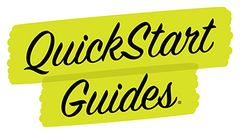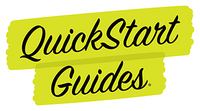NEVER MISS A MESSAGE
Add Us to Your Safe Sender List
QuickStart Guides Weekly Digests are full of helpful information, special deals, and industry insights curated by our editorial staff just for you.
But if you don't take the time to add conversations@quickstartguides.com to your safe sender list, all of that great content could end up in your spam folder.
Your email service provider works hard to keep your inbox free of clutter, which is great.
Sometimes though, emails from addresses that aren't immediately recognized can get miscategorized, which is not so great.
If you're not sure how to add an email address to your safe sender list, navigate to the mail client that you use and follow the instructions to ensure that you never miss a beat!
REMEMBER: You can unsubscribe, resubscribe, or manage your contact preferences using the link provided in the footer of any of our messages.
Which Mail Client Do You Use?
Gmail Webmail & Mobile
Apple Mail (OS X and iOS devices)
Outlook & Outlook.com
Yahoo! Mail
Android Default Client
Windows Live Desktop
AOL Mail
Gmail Webmail & Mobile
Gmail breaks your inbox into tabs. Receiving all future QuickStart Guides messages straight to your "Primary" tab takes two quick steps.
First, drag-and-drop any message from conversations@quickstartguides.com from beneath the tab it’s currently filed under to the “Primary” tab.
Once the message has been dropped in "Primary" an alert will appear with, “This conversation has been moved to Primary.
Do this for all future messages from conversations@quickstartguides.com?”
Select “Yes” and you're all set!
It's even easier to add us to your safe sender list if you're using Gmail on mobile. Hit the 3 dots at the top right corner of any message from conversations@quickstartguides.com, select "Move to" then "Primary."
Apple Mail (OS X and iOS devices)
Both Apple Mail on OSX and Mail on iOS devices have a similar process for adding senders to Contacts.
Select the From, or Reply-to on a email message and simply select “Add to Contacts” or “Add to VIPs”.
That's it, you're done!
Outlook & Outlook.com
When using Outlook (the app) all messages you open from a sender will show an alert at the header of the message by default
This header should say “Click here to download pictures…” Click this header and select, “Add Sender to Safe Senders list.”
When using Outlook online (outlook.com) a similar alert message should display with, “Parts of this message have been blocked for your safety.” Directly beneath this, click the link “I trust conversations@quickstartguides.com."
Then, "Always show content.”
Yahoo! Mail
Any time you open a message in Yahoo! Mail, a “+” symbol should display next to "From:" and the sender’s name.
Select this and an “Add to contacts” pop-up should appear.
Select “Save” and you're all set!
Android Default Client
When opening a message on Android devices that are using the default mail client simply add conversations@quickstartguides.com to your contacts.
Open any message from us and tap the picture of the sender that displays before the message.
Tap “Add to Contacts.”
Windows Live Desktop
After opening an email message in Windows Live Desktop, an alert in the preview pane with, “Some images in this message are not shown.” will display.
Select the link, “Add to Safe Senders list.”
AOL Mail
In the preview pane for an opened email message in AOL Mail, select the sender’s "From" name under the subject line of the message and select “Add Contact” from the drop-down menu.
That Should Cover It!
If you use a mail client not shown here and have questions or if you are still concerned that you are not regularly receiving our messages